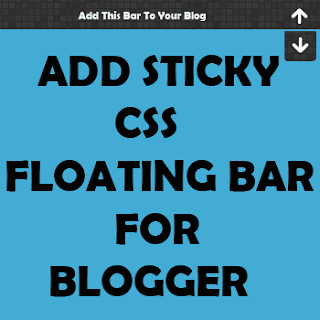You Can easily Change Text Select Highlight Colour By Adding A Small Css Code To Your Blogger Template..This can ensure that when users highlight text on your blog, it matches your blog’s theme, and may also look professional at the same time.
Follow These Simple Steps :
- Sign in To Your Blogger Account and Select Blog That You Want To ADD This Widget then goto
- Template Tab >> Edit HTML
- Then Add The Below Code Below or After </head> (Want help to find Click Here)
<style type='text/css'>
::selection {background:#00624b;color:#ffffff;}
::-moz-selection{background:#00624b;color:#ffffff;}
</style>
- Then Save Your Template
- You Can Change The Selecting Colour By Replacing #00624b with Code Of Your Colour
Try Our Html Colour Code Generator Nbt Colour Codes