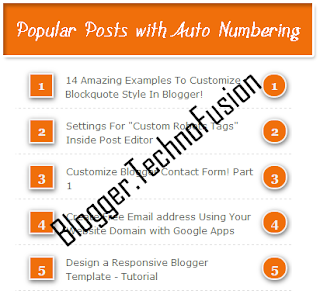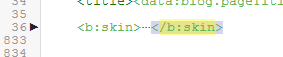Add Beautiful Light Lantern On Blogger Header it is Very Easy And It Attracts Your Blog Readers.
To Add This Just Follow Below Procedure
Go To Blogger > Template
Backup your Template
Click Edit HTML
Search for </head>And ADD The Below Code Below or After </head>
To Add This Just Follow Below Procedure
Go To Blogger > Template
Backup your Template
Click Edit HTML
Search for </head>And ADD The Below Code Below or After </head>
<!-- Header Light Lantern By technofusion.info -->
<div align="center">
<table border="0" width="900" cellspacing="0" cellpadding="0">
<tr>
<td width="900" height="0">
<div style="float:top right; position:absolute; overflow:visible; left:45px; top:0px; height:192px; width:144px z-index: 9999;">
<object classid="clsid:D27CDB6E-AE6D-11CF-96B8-444553540000" id="obj2" codebase="http://download.macromedia.com/pub/shockwave/cabs/flash/swflash.cab#version=6,0,40,0" border="0" width="192" height="144"><param name="movie" value="http://stardima.com/themes/nhstyle_4cols/stardima.swf"/><param name="quality" value="High"/><param name="wmode" value="transparent"/><embed src="http://stardima.com/themes/ nhstyle_4cols/stardima.swf" pluginspage="http://www.macromedia.com/go/getflashplayer" type="application/x-shockwave-flash" name="obj2" width="192" height="144" quality="High" wmode="transparent"></embed></object>
</div>
</td>
</tr>
</table>
</div>
.png)