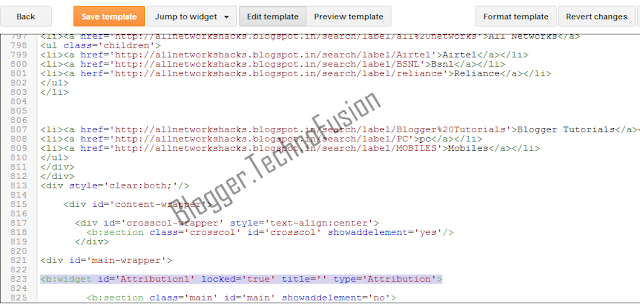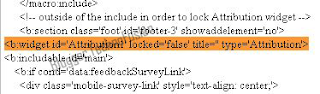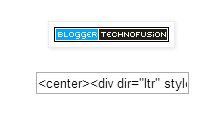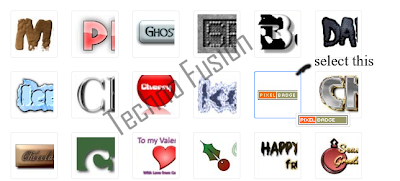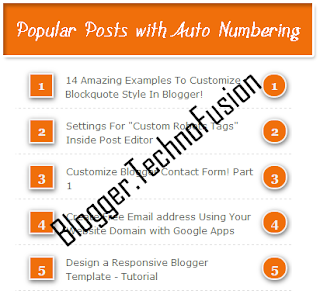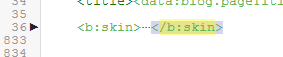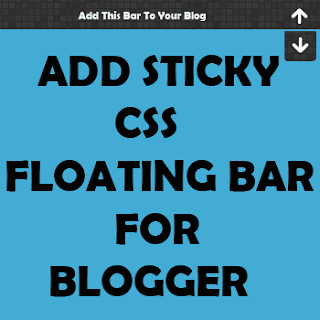 Add Sticky Css Floting Bar To Your Blogger Blog Which attracts more No of Visitors To Your Blog...Your Blog Look Beautiful And Greate.To Add Follow The Below Steps
Add Sticky Css Floting Bar To Your Blogger Blog Which attracts more No of Visitors To Your Blog...Your Blog Look Beautiful And Greate.To Add Follow The Below Steps1 . First Go To Blogger.com > Your Blog > Template
2 . Click On Backup and Backup Your Template
3 . Now Click On Edit HTML
- Search for ]]></b:skin> (Want help to find code Click Here)
- And Paste The Below Css Code Before/Above It
/* NBT Notification bar */Now ADD The Below Code After The <body> or <body
#nbtbarWrap{
display: none;
margin: 0;
padding: 0;
position: fixed;
margin-top: -41px;
z-index: 999999;
width: 100%;
height: 41px;
}
#nbtbar {
width: 100%;
height: 28px;
margin: 0px;
padding-top: 7px;
text-align: center;
box-shadow: inset 0 1px 0 rgba(255, 255, 255, .3); -moz-box-shadow: inset 0 1px 0 rgba(255, 255, 255, .3); -webkit-box-shadow: inset 0 1px 0 rgba(255, 255, 255, .3); background: url(https://blogger.googleusercontent.com/img/b/R29vZ2xl/AVvXsEjlajADQAGmnHDDo_VqTwW9ZzA2AaCn7jwHRfJFbvStQ4j1CbNN-PTQ8E7n0-cCV3EUlhFu3zVn0_B354A1L-VPN4DYljZSYKHF2jFM1cFu-OusXKZwjp6V9P3JNzJr3ECd5GybZGSFJQyB/s1600/nbtbarback.png);
position: relative;
box-shadow: 1px 2px 9px #666666;
z-index: 9998;
text-decoration: none;
color: #eeeeee;
font-family: arial,sans-serif;
font-size: 13px;
font-weight: bold;
text-shadow: 1px 1px 4px rgb(0, 0, 0);
border-bottom: 2px solid #cccccc;
}
#nbtbar a{
text-decoration: none;
color: #fff;
font-family: arial,sans-serif;
font-size: 13px;
font-weight: bold;
text-shadow: 1px 1px 1px #000;
outline: none;
}
#nbtbar a:hover{
text-decoration: underline;
}
#nbtbarWrap #closenbtbar{
display: block;
position: absolute;
top: 0;
right: 23px;
height: 40px;
width: 21px;
background: url(https://blogger.googleusercontent.com/img/b/R29vZ2xl/AVvXsEhu84qInAc0RFTTmyv8RlzMLGmw9RmJsddbGAI1Fv1mWdBRkjbzyuFHerXiwGd182VOPND7u28H3djKJxFZoOgsusgyPdatF9O-2kOYaIFrNJFz1ub8vHV564JZnwRYxjrbjXxSemWGXARy/s1600/NBT-light.png) no-repeat 0 center;
cursor: pointer;
}
#nbtbarWrap #closenbtbar:hover{
background-position: -21px 50%;
}
#nbtbarWrap.bottomPosition #closenbtbar{
background-position: right 50%;
}
#nbtbarWrap.bottomPosition #closenbtbar:hover{
background-position: -42px 50%;
}
#nbtbarWrap #opennbtbar{
display: block;
position: absolute;
top: -6px;
right: 15px;
padding: 0 7px;
box-shadow: inset 0 1px 0 rgba(255, 255, 255, .3); -moz-box-shadow: inset 0 1px 0 rgba(255, 255, 255, .3); -webkit-box-shadow: inset 0 1px 0 rgba(255, 255, 255, .3); background: url(https://blogger.googleusercontent.com/img/b/R29vZ2xl/AVvXsEjlajADQAGmnHDDo_VqTwW9ZzA2AaCn7jwHRfJFbvStQ4j1CbNN-PTQ8E7n0-cCV3EUlhFu3zVn0_B354A1L-VPN4DYljZSYKHF2jFM1cFu-OusXKZwjp6V9P3JNzJr3ECd5GybZGSFJQyB/s1600/nbtbarback.png);
border-left: 2px solid #dddddd;
border-right: 2px solid #dddddd;
border-bottom: 2px solid #dddddd;
cursor: pointer;
z-index: 1;
-webkit-border-bottom-right-radius: 5px;
-webkit-border-bottom-left-radius: 5px;
-moz-border-radius-bottomright: 5px;
-moz-border-radius-bottomleft: 5px;
border-bottom-right-radius: 5px;
border-bottom-left-radius: 5px;
box-shadow: 1px 2px 9px #333333;
}
#nbtbarWrap #opennbtbar span{
display: block;
width: 21px;
height: 34px;
background: url(https://blogger.googleusercontent.com/img/b/R29vZ2xl/AVvXsEhu84qInAc0RFTTmyv8RlzMLGmw9RmJsddbGAI1Fv1mWdBRkjbzyuFHerXiwGd182VOPND7u28H3djKJxFZoOgsusgyPdatF9O-2kOYaIFrNJFz1ub8vHV564JZnwRYxjrbjXxSemWGXARy/s1600/NBT-light.png) no-repeat right 50%;
}
<div class='opennbtbar' id='nbtbarWrap' style='display: block; margin-top: 0px;'>
<div id='nbtbar'>
<strong><font color='#84DC04'>Trending: </font></strong><a href='http://newblogger-tricks.blogspot.in/2013/09/add-sticky-css-floating-bar-for-blogger.html'>Get This Notification Bar!</a> |
<strong><font color='#FFFF00'>Most Popular: </font></strong><a href='http://newblogger-tricks.blogspot.in/2013/09/how-to-remove-powered-by-blogger.html'>Remove "powered by blogger" Attribution!</a>
<span id='closenbtbar'/></div><span id='opennbtbar' style='top: -6px;'><span/></span></div> <br/> <br/>
- Replace ULR's With Your Ulr Of The Post
- Replace Get This Widget , Remove "powered by blogger" Attribution with Your Post Title
<script src='http://ajax.googleapis.com/ajax/libs/jquery/1/jquery.min.js' type='text/javascript'/>
<script src='https://newbloggertricks.googlecode.com/svn/NBT-notificationBar.js' type='text/javascript'/>
Note: This widget is created by NewBloggerTricks. Don't forgot to link back if you want to share this tutorial