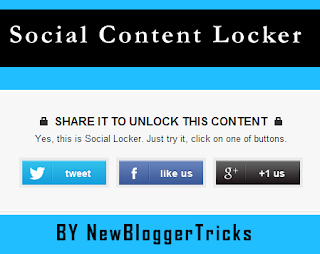You Can Easily Install Social Content Locker By Following Simple Steps
- Sign in To Your Blogger Account and Select Blog That You Want To ADD This Widget
- Then Go To Template Tab >> Edit HTML
- Then Add The Below Code Before or Above </head> (Want help to find Click Here)
<link href='http://newblogger-tricks.webege.com/locker.css' rel='stylesheet' type='text/css'/>
- Now Go To The Post/Page you want to Lock Content And Add Below Code In HTML Tab
<article id="default-usage">
<div class="to-lock" style="display: none;">
<!--Hidden Content Starts (You can Use HTML BELOW)-->
<div style="text-align: center; margin-bottom: 20px;">
<img src="Add_Hidden_Image_Here" alt="" style="margin: auto;" />
</div>
<div style="text-align: justify">
Add Your Hidden Text Here</div>
<!--Hidden Content Ends (You can Use HTML ABOVE)-->
</article>
</div><div id="nbtunlocker"> </div>
<script type="text/javascript" src="http://newbloggertricks.googlecode.com/svn/lock.js"></script>
<script>
jQuery(document).ready(function ($) {
$("#default-usage .to-lock").socialLock({
text: {
header: "Share it To Unlock This Content",
message: "Yes, this is Social Locker. Just try it, click on one of buttons."
},
style: "ui-social-locker-secrets",
buttons: {
order: ["twitter", "facebook", "google"]
},
// twitter options
twitter: {
url: "http://www.newblogger-tricks.com",
text: "Upgrade your social buttons to get more social traffic!"
},
// facebook options
facebook: {
url: "http://www.facebook.com/newbloggertrcks",
appId: "706100816073140"
},
google: {
url: "http://www.newblogger-tricks.com"
}
});
});;;;
</script>
- For Facebook: Replace http://www.facebook.com/newbloggertrcks with your Facebook Page.
- For Twitter: Replace http://www.newblogger-tricks.com with your Website's URL or etc.
- For Google+: Replace http://www.newblogger-tricks.com with the URL of your website or post.
- Replace Add_Hidden_Image_Here with the Image that you want to Hide.
- Replace "Add Your Hidden Text Here" With the text that you want to hide from users.
Remember: Don't forgot to Add Facebook App ID otherwise the Facebook Like button will not appear properly. i.e. Replace 706100816073140 from above coding.